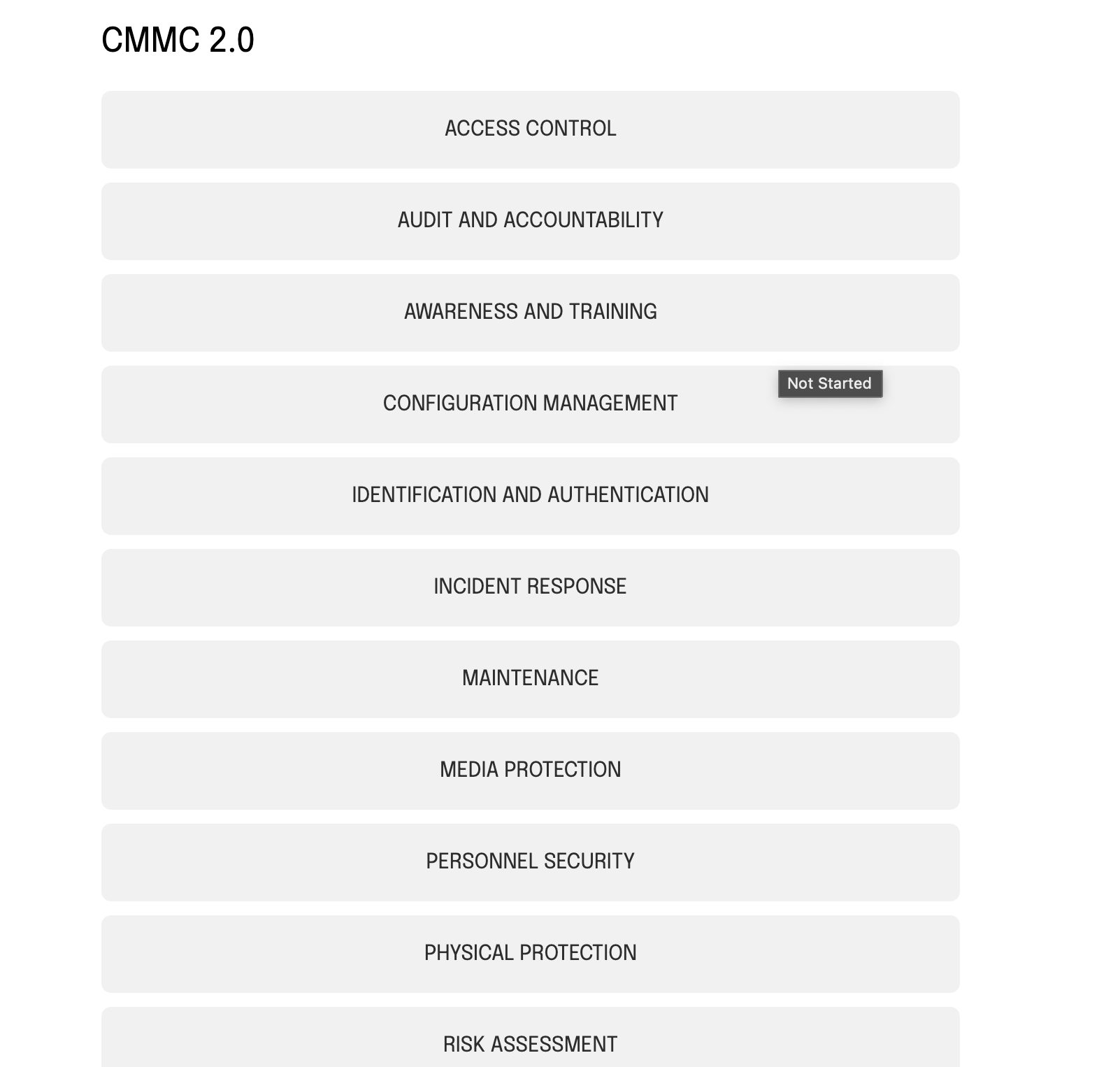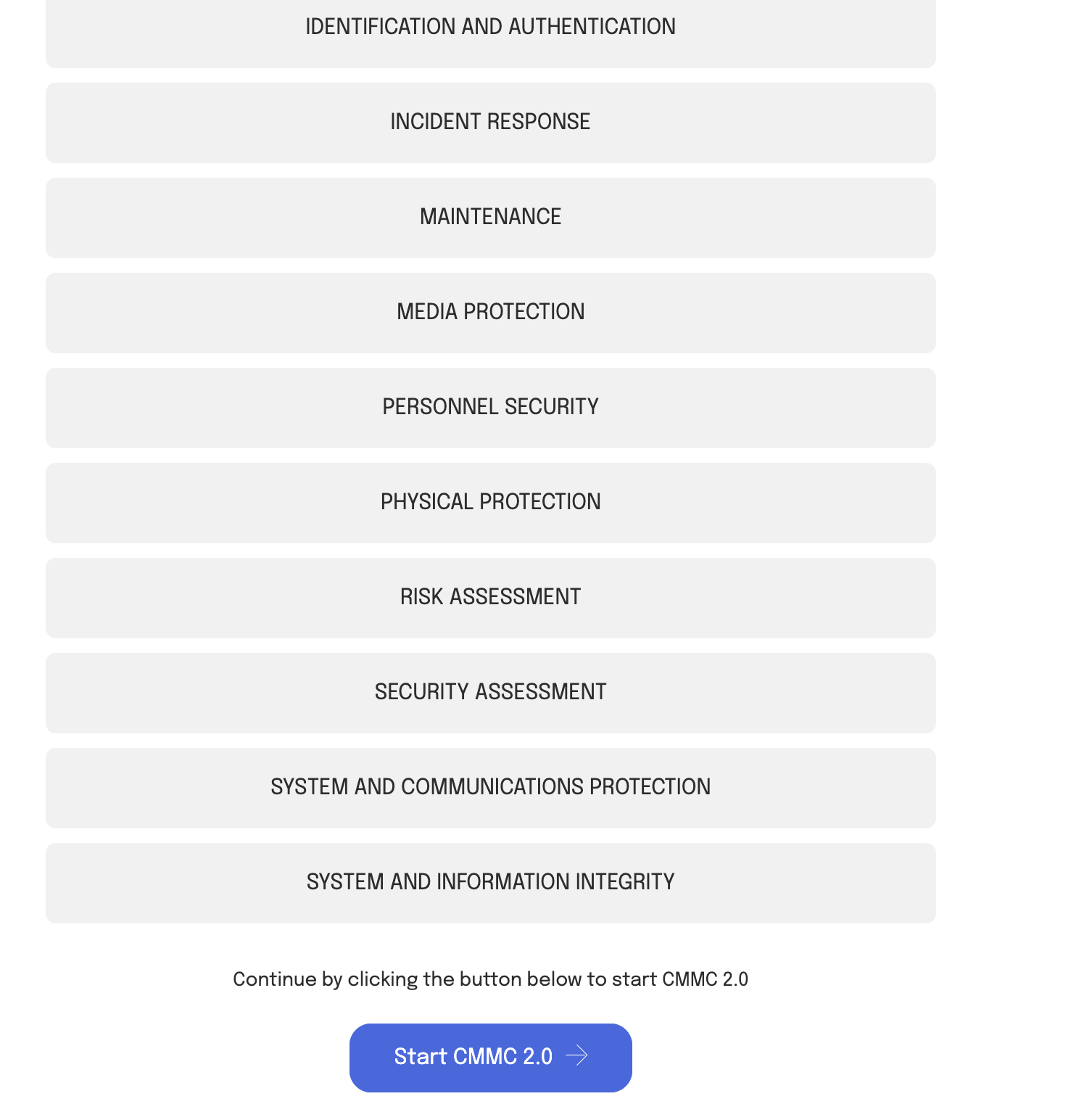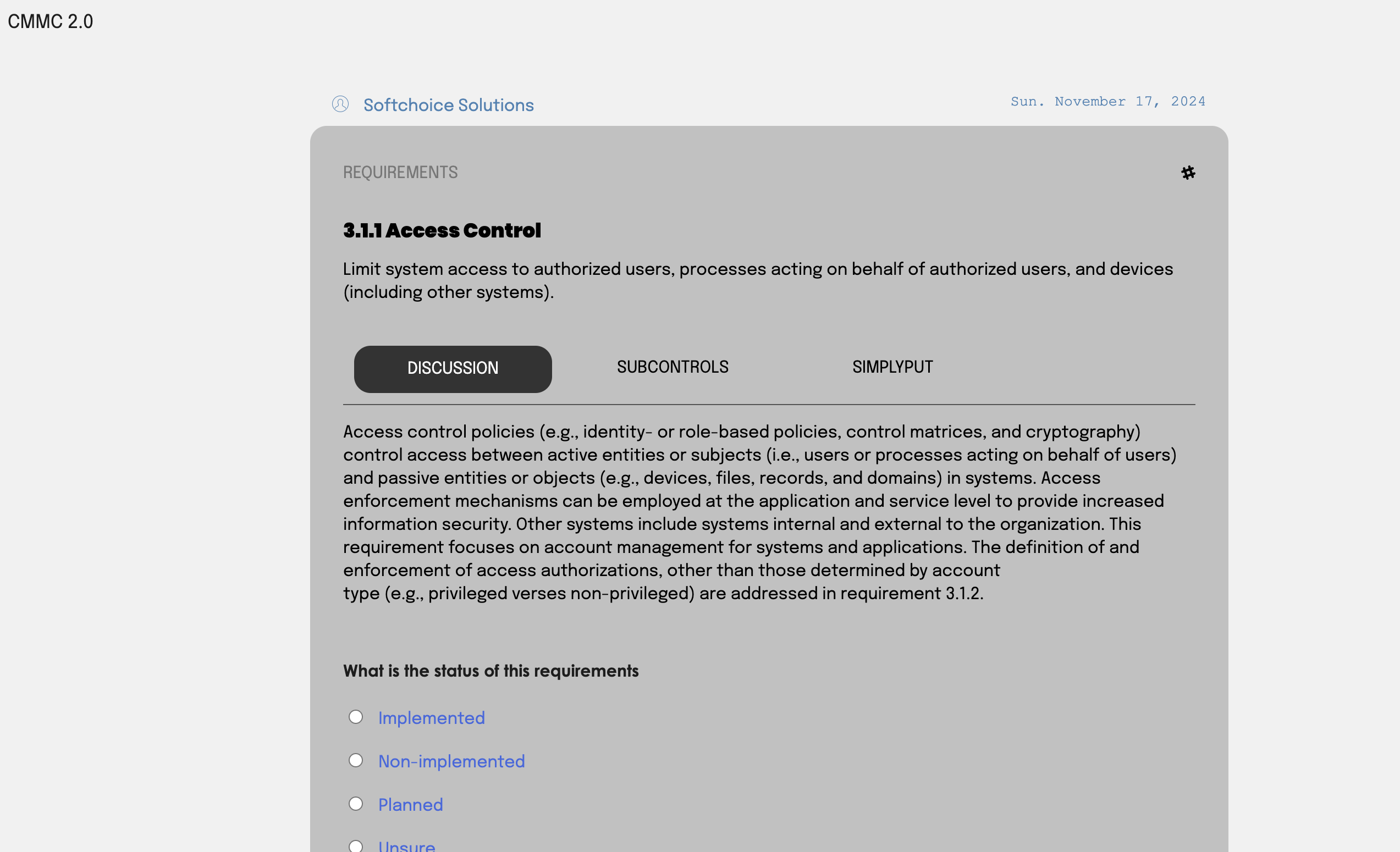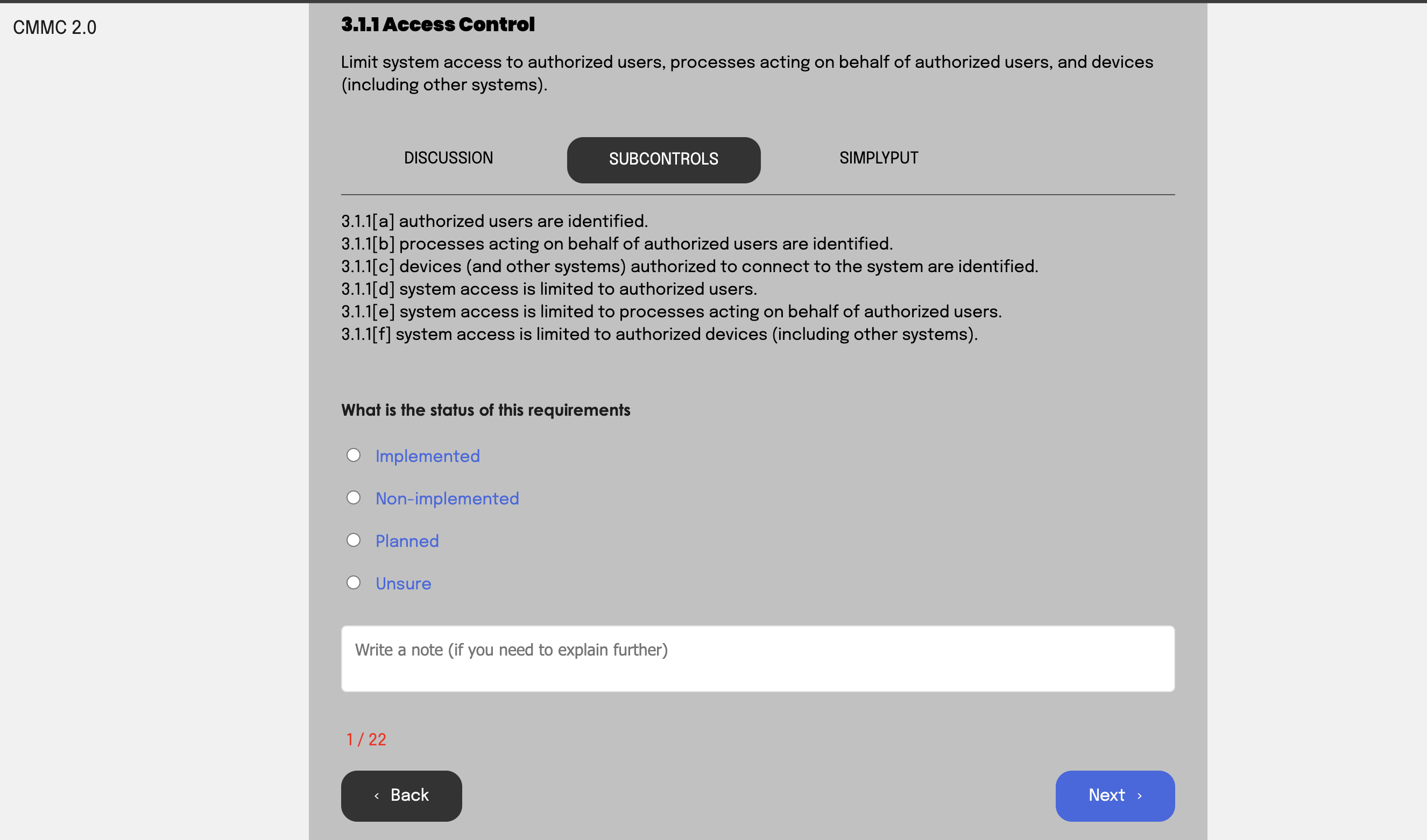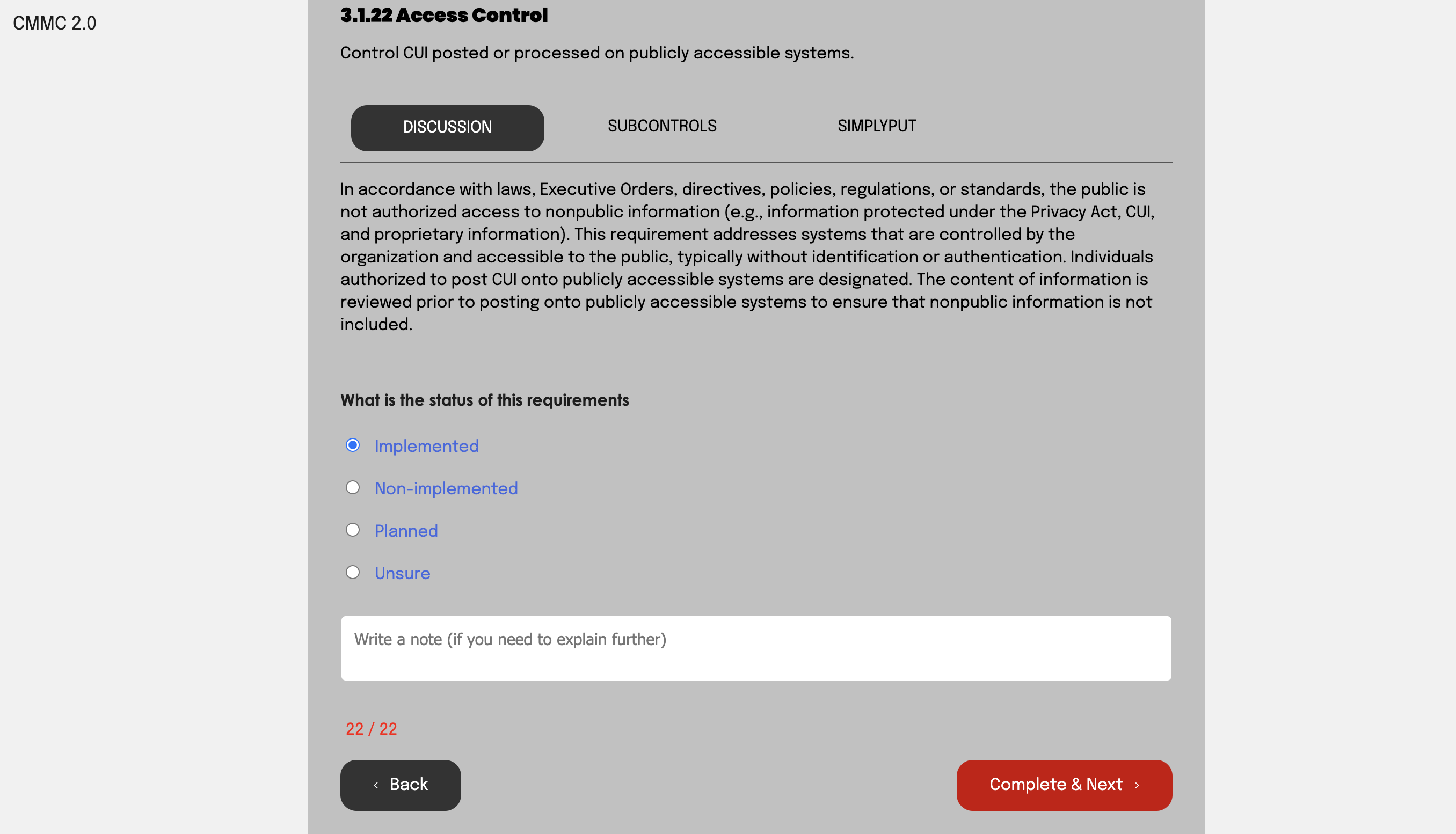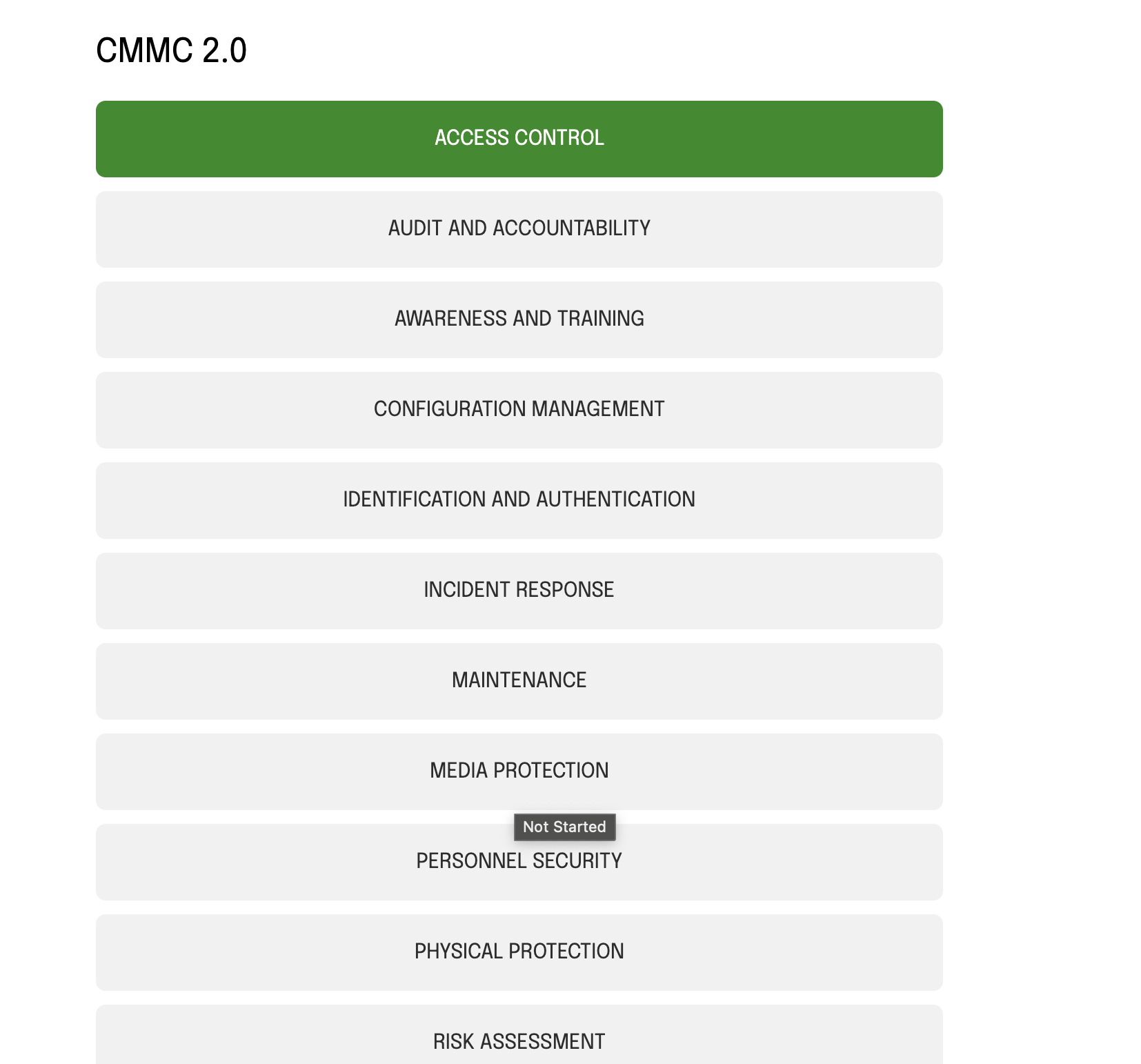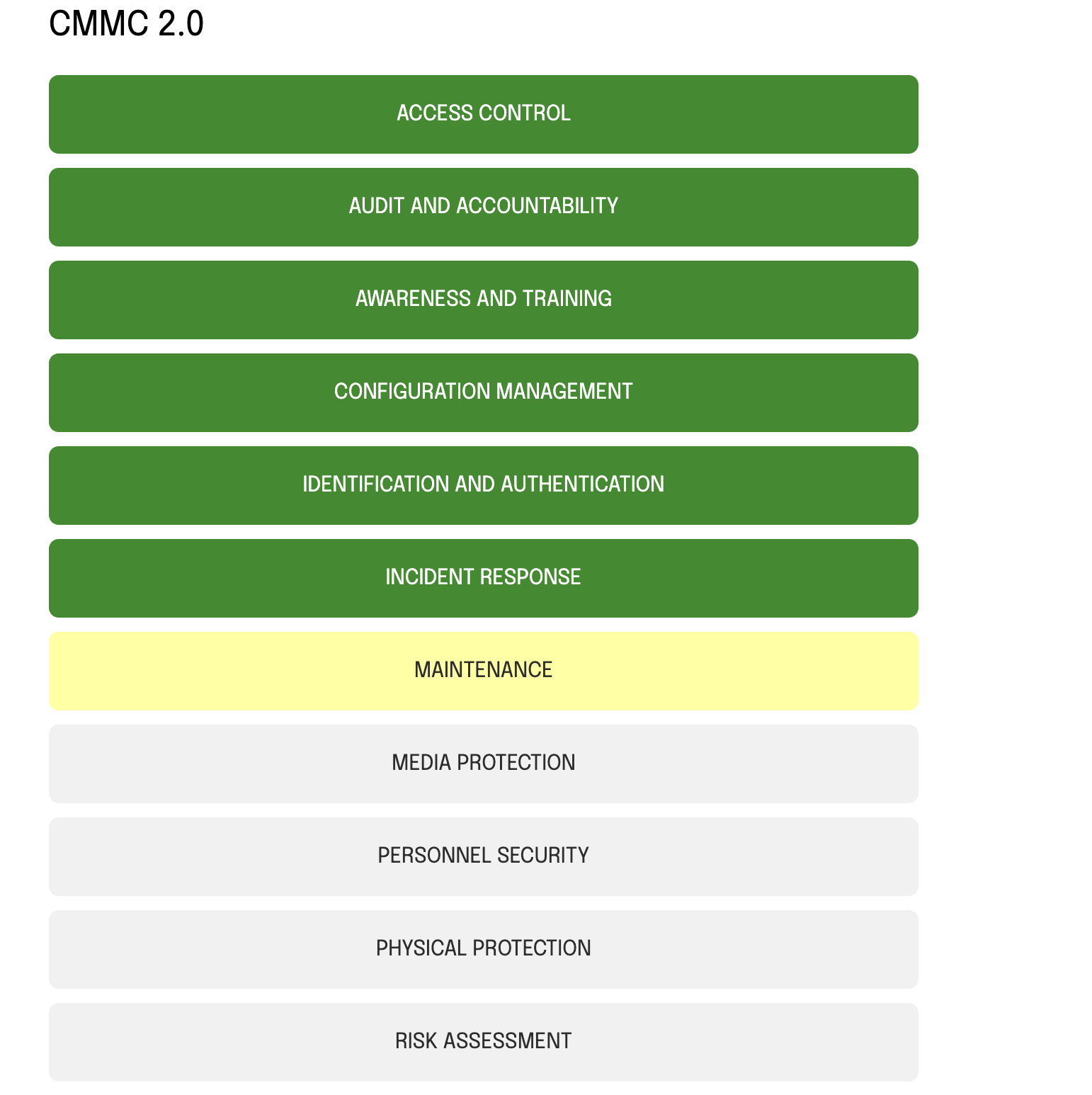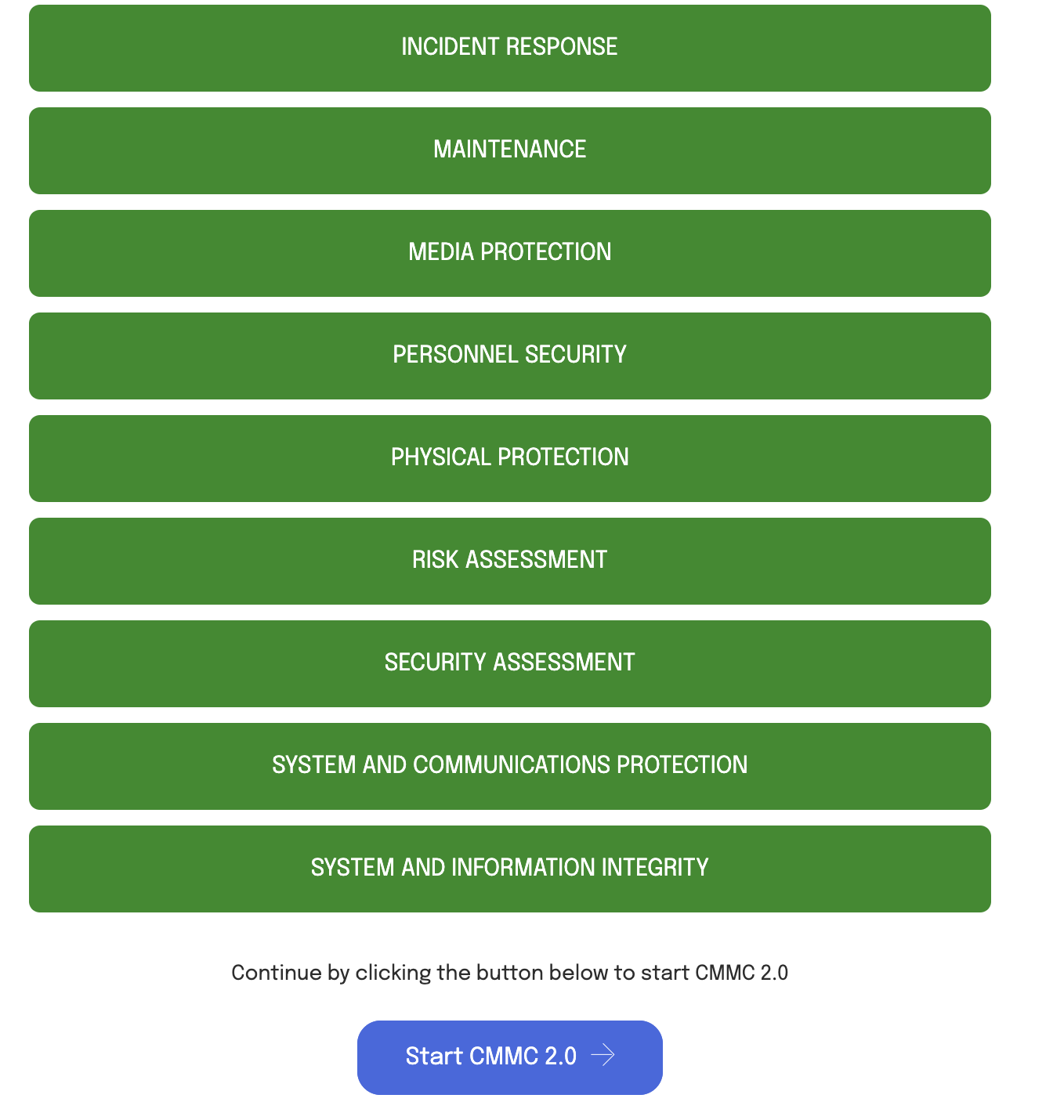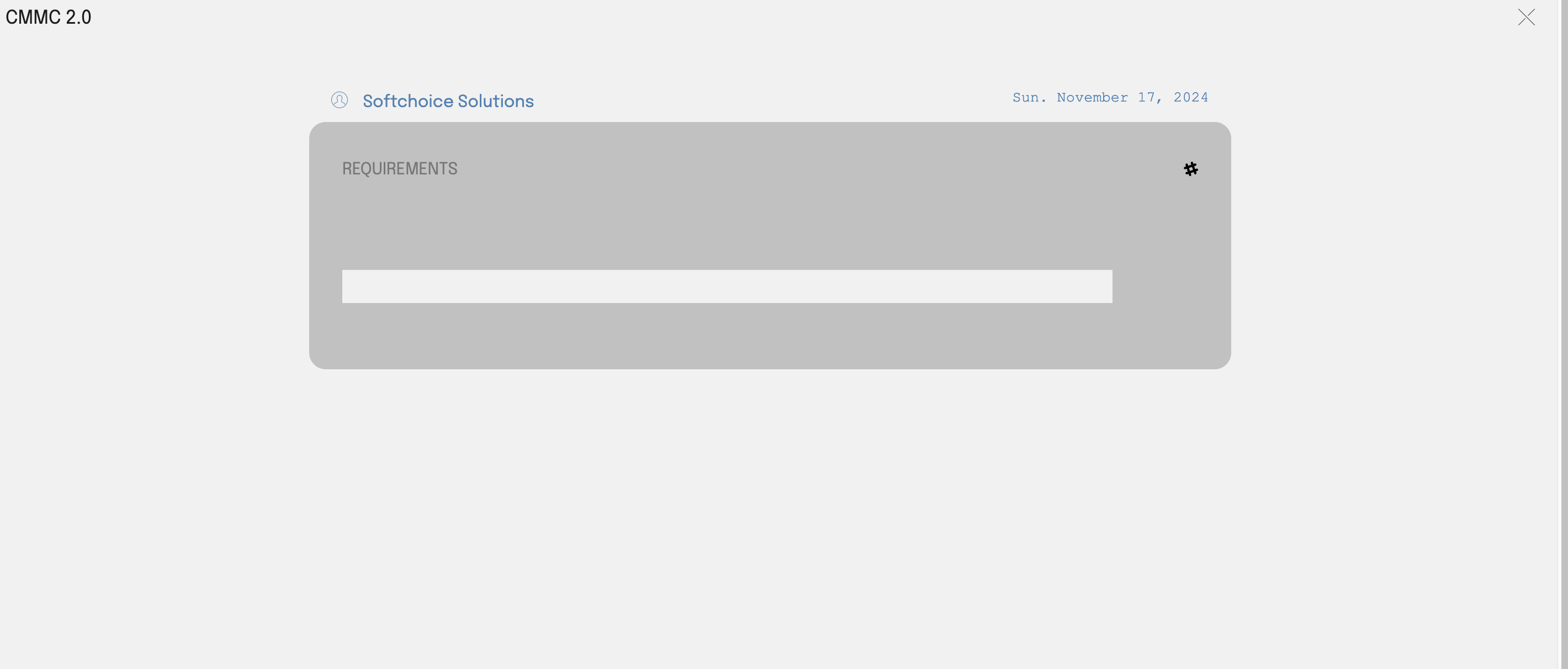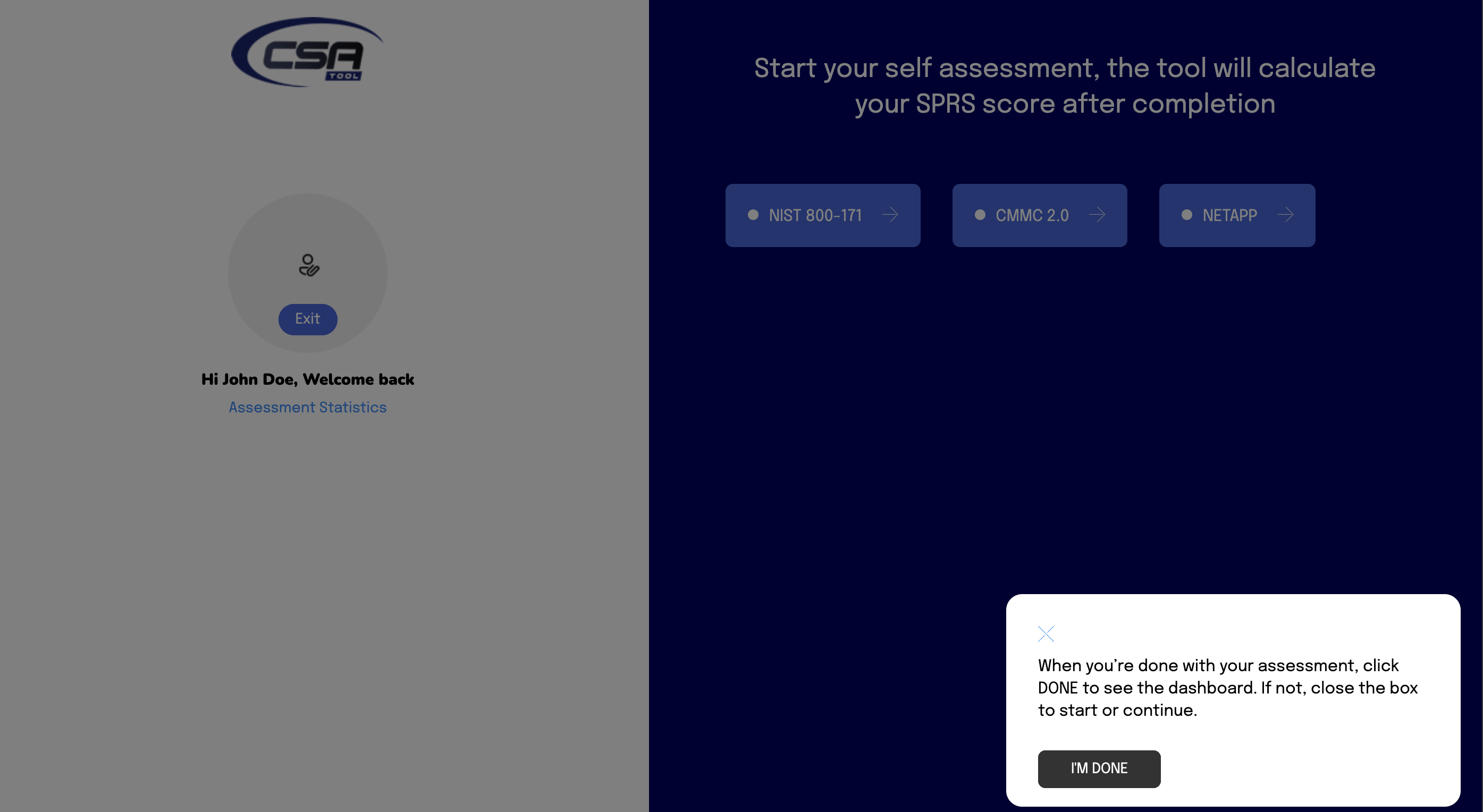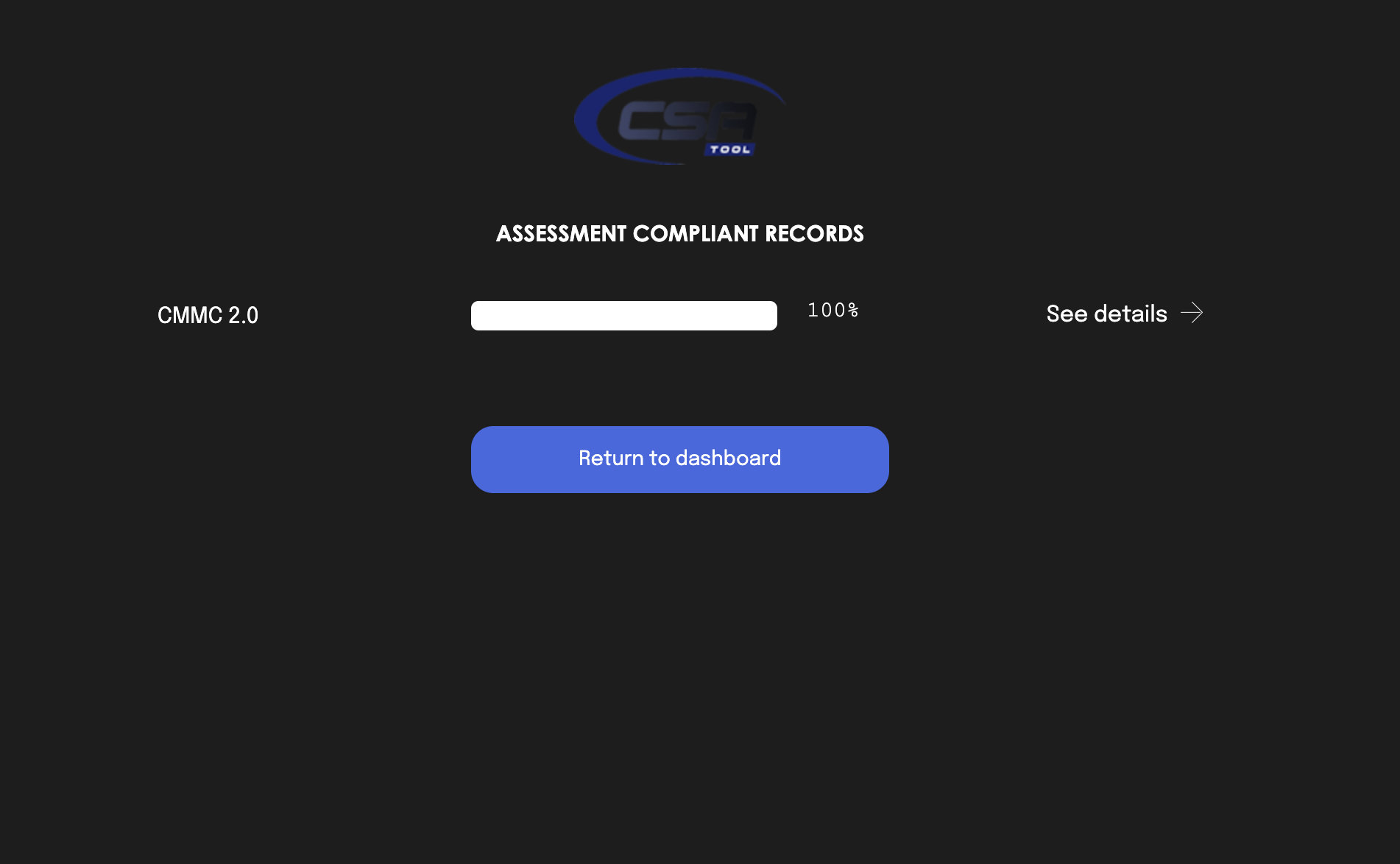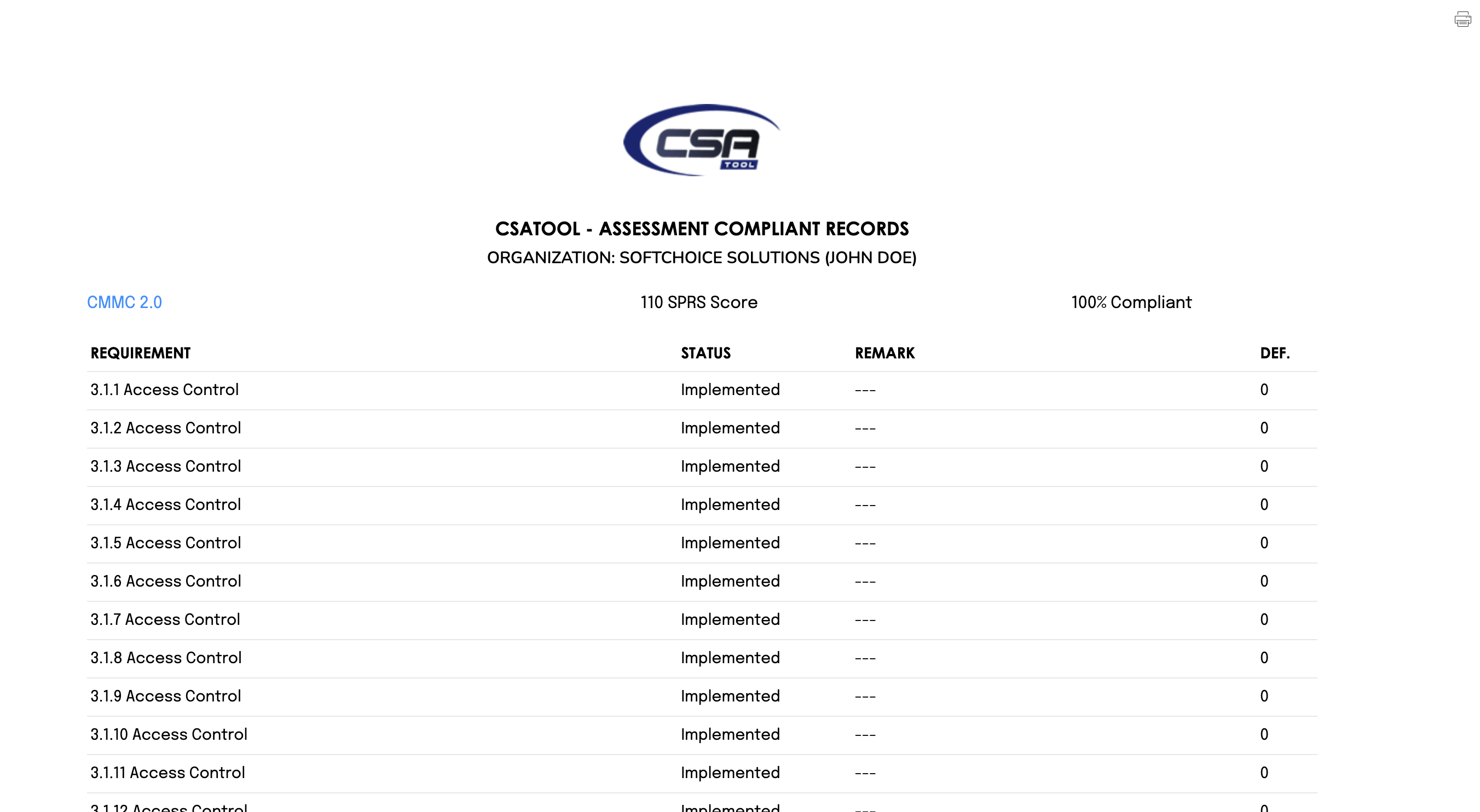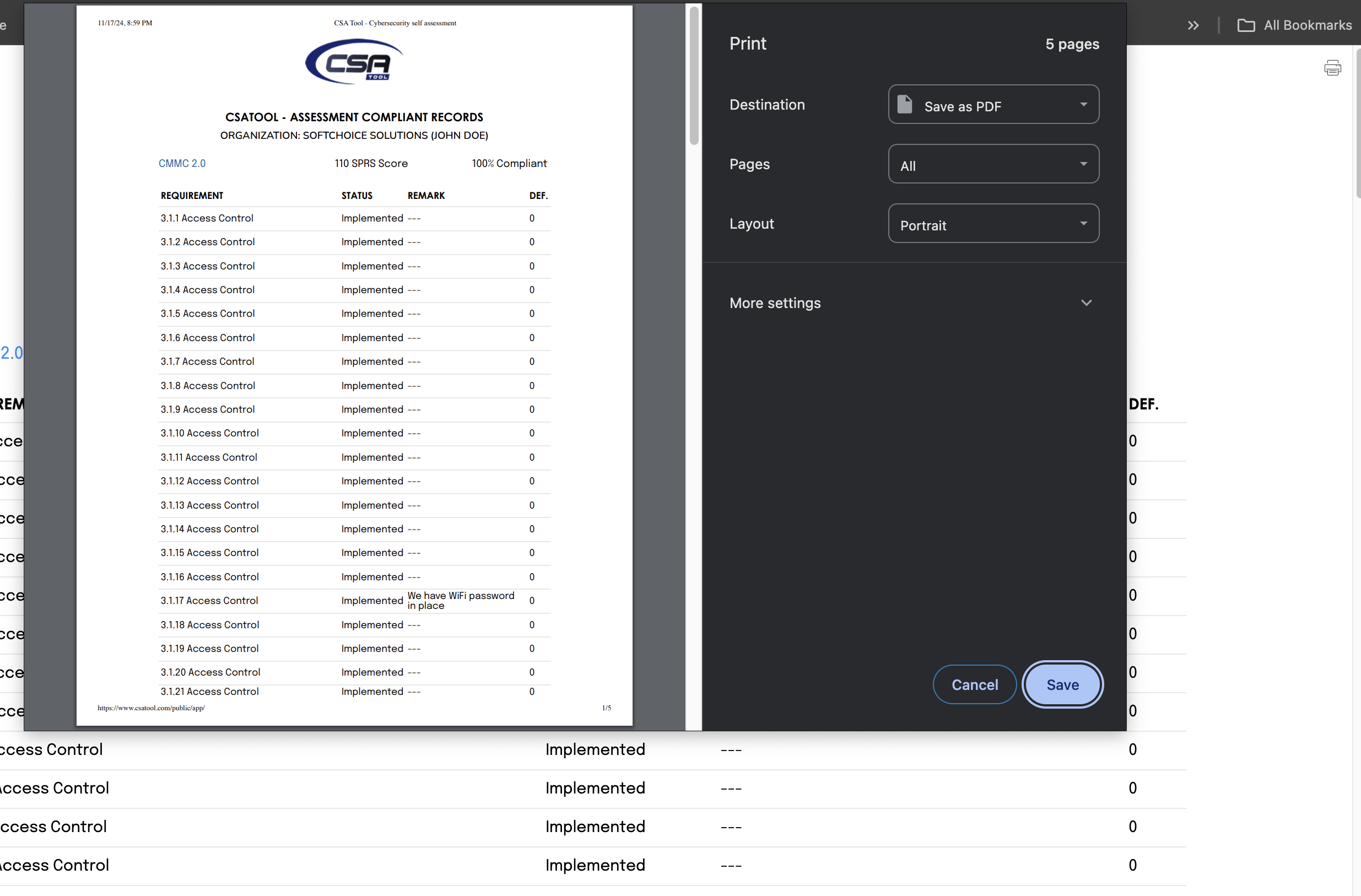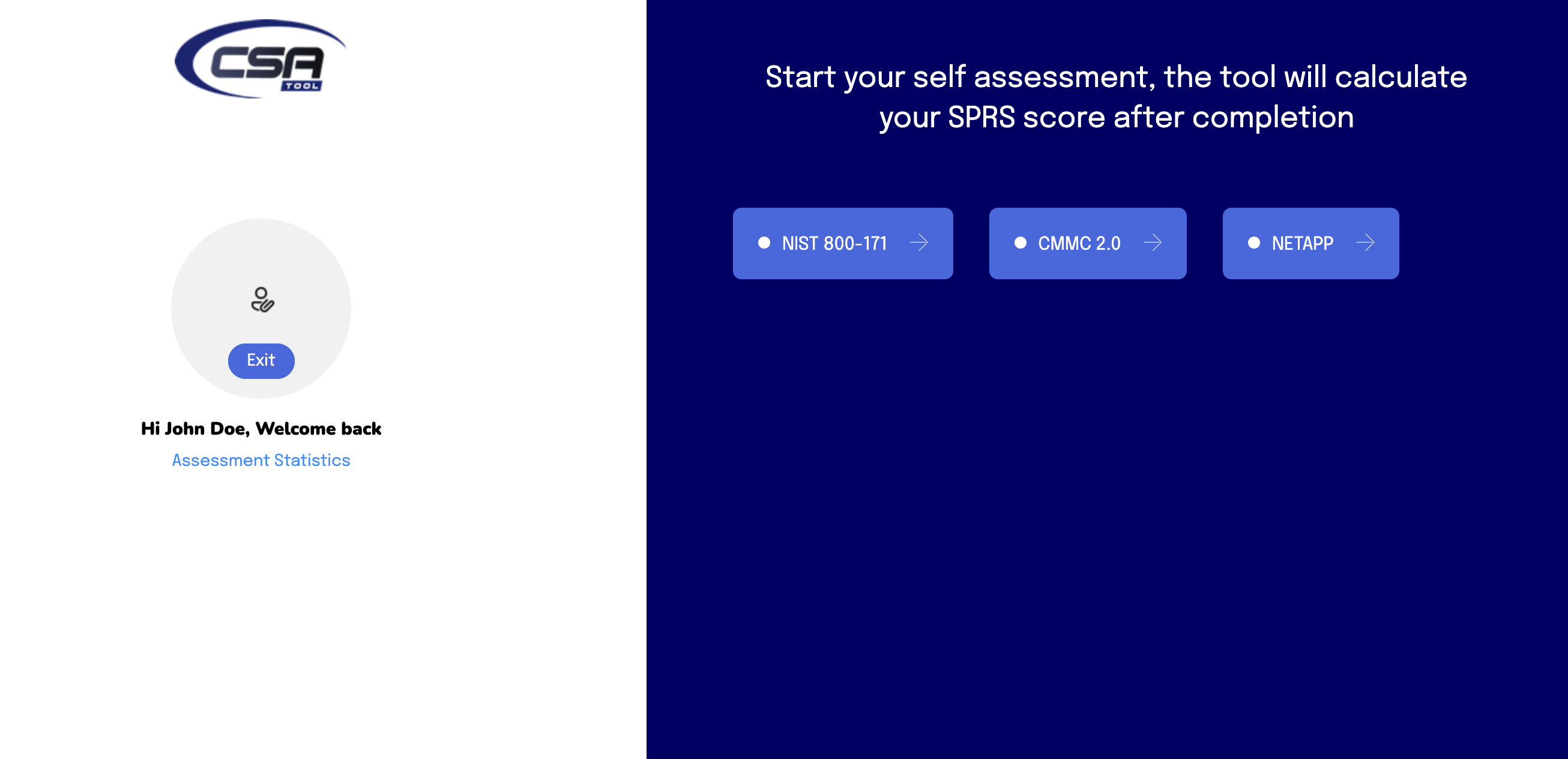Getting Started with Cybersecurity Self Assessment with CSATool
Login into your CSATool Account using URL https://www.csatool.com
Select the cybersecurity standard/Framework you want to assess your organization for, eg CMMC for government contractors.
Selected CMMC
Scroll down to the bottom of the domains, there are 14 domains in total, at the bottom of the page click on start button
Start answering the assessment questions, The discussion tab tells you more about the technical details of the control question, the subcontrol tab shows the subcontrols under the main control question, the simplyput tab explains what is expected of you and explains how you can respond to the assessment question.
Select Implemented if you have all the subcontrols implemented or in place in your organization, and non-implemented if otherwise, if you have 4 out of 5 subcontrol in place, you still have to select non-implemented in as much as you do not have it all checked (implemented)
If you do not understand what the requirements are or what the control (question) is asking about, select Unsure and add comments. If you have it as part of your plan to implement any of the subcontrols, select planned and add note.
Click on Next to move forward and Back to move backward.
Once you've completed a domain (Section) click on complete & Next
Once you’ve completed each domain the application will take you to the dashboard where you can select the next domain (section)
You can always come back to answer the assessment questions, if you can not complete the whole assessment, your progress will be saved automatically.
progress coloration, green means completed, yellow means incomplete (in-progress)
Continue at any point by clicking the blue button at the bottom of the page, click the button, once you've completed answering the questions you will see a blank page, close the page using the X at the top right corner.
Once closed, you will have the landing page with a popup at the lower right corner, click on the DONE button once you are sure you've completed all the assessment questions and it will take you to the result page.
Click on the I'M DONE button once you've completed the assessment questions and it will lead you to the result page.
Click on See details to see how you answered the questions and your SPRS score!
Click on the PRINT icon at the top right corner of the page to print your assessment result or save as PDF.
Once completed, click on your browser back button, to see the result page, click on return to dashboard to return to dashboard, close the popup at the bottom right corner. You can sign-out after.